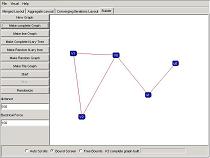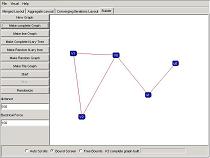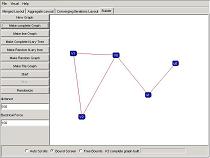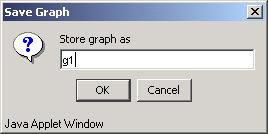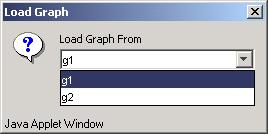Simultaneous Graph Drawing:
Layout Algorithms and Visualization Schemes
Applet Help
NOTE: If the applet fails to load, be sure that the latest JVM and Java 3D are installed and configured to work with your browser.
The application consists of tabs to pick from the layouts or build the graph. Each sub application consist of option panels to the left and a view panel to the right. Each graph view allows for users to move the vertices around manually by clicking and draging the vertex around.
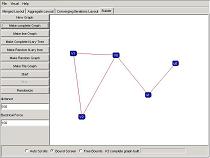
The 4 sub applications are:
- Merged Layout - Performs merged layout, single view, split view and 3D view
- Aggregate Layout - Performs aggregate layout, aggregate view and 3D view
- Converging Iterations Layout - Performs Converging Iterations layout, split view and 3D view
- Graph Builder - Allows for editing and building pre defined graphs
On the bottom of the screen, there are radio buttons that allow user which bounding mode to choose from.
- Auto Scrolls - Allows the vertices to travel left beyond the screen and down below the screen. When the vertices travel outside these bounds, the pane automatically goes into scroll mode and adjust the scrollbars as necessary. This mode is nice to expand the size of the canvas but is causes a lot of overhead and slows the application down.
- Bound Screen - Set the bounds of the graph to the current size of the canvas. This is the default mode so all vertices will appear on the screen. If auto scrolls were selected so that the canvas size can change and then the bound screen option was chosen, the vertices are still bounded by the new canvas size.
- Free bounds - This allows the vertices to travel anywhere, but does not guaruntee all vertices to be viewable within bounds. Even if there are scrollbars, the vertices may go beyond this point.
To start building graphs, select the Builder tab.
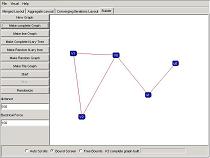
An option panel is visible to the left and the graph view is to the right. The options on the left allow for building default graphs. The view pane to the right also allows users to drag vertices, make vertices, and make edges between vertices. These utilities are explained below.
Options
- New Graph - Creates a new graph and clears the editing pane
- Make Complete Graph - Creates a complete graph.
Prompted Parameters: Size, number of vertices.
- Make line Graph - Creates a line graph. Prompted Parameters: Size, number of vertices, Skip: The skip between numbered vertices, eg. skip 3 builds v0,v3,v6...
- Make Complete N-ary Tree - Creates Complete N-ary Tree. Prompted Parameters: Size, number of vertices, Children: max number of children for each parent
- Make Random N-ary Tree - A subtree of complete N-ary Tree's with random subtrees ommitted. Prompted Parameters: Max Size, Max number of vertices, Children: max number of children vertices, Random ratio, the ratio to omit subtrees.
- Make Random Graph - Makes a graph of prompted size.
- Make File Graph - Not supported for Applets
- Start - Runs the Force Directed Placement on the current graph.
- Stop - Stops the Force Directed Placement.
- Randomize - Randomly place the existing vertices.
- Distance - Parameter to control the bonding force of the vertices
- Electrical force - Parameter to control the repulsion / attraction speed.
Custom Additions
- Left click and release on empty area of the view pane will place a new vertex.
- Left click and release focused on a vertex will set that vertex as the source of a new edge. Clicking on another edge will create the edge.
To save built graphs or graphs laid out by the algorithms, the user can save their graphs in memory only.
File --> Save will display the following dialog (after the warning dialog the first time around).
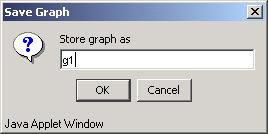
Enter a name to store the graph as.
Loading graphs will only load graphs that was stored in memory using the save dialog. When the browser is closed, those graphs will be gone.
File --> Load will display the following dialog.
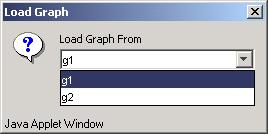
A combo box will allow the user to pick graphs which have been stored before. This will load graphs into the selected sub application.